How To Unlock Bootloader
Here we will Guide you on how to Unlock a Device's Bootloader. If you want to install TWRP or to root your Device then you may have to unlock the bootloader on your device. Devices comes with a locked bootloader, To unlock the bootloader, You can follow this Guide.
If you wanna install TWRP and Root your Device Check this.
What is a Bootloader
A Bootloader is a code which runs when we turn on our device. This code initializes some hardware and then loads the kernel and ramdisk, and gets the boot process going. So this process is known as Bootloader. The same concept applies to all the technical stuff such as Laptop, PC, Smartphones and any such device. Every Android OEM manufacturers lock the bootloader even though it is an Open Source. So if you want to try any CUSTOM ROM, it is impossible to load the CUSTOM ROM without the Unlock Bootloader.
Warning ⚠️
Unlocking Bootloader of your Android device may void your device’s warranty. GetDroidTips will not be responsible for any internal/external damages to the device that may happen while/after following this guide. Please proceed if you know what you’re doing!
Pre-Requisites:
- An Android Device 😉
- Windows based Computer
- ADB & Fastboot
- MTK USB Drivers
Steps to Unlock Bootloader
1. Open Settings, Scroll down to About Device, tap on build Number 5-6 times to enable Developer Options
2. Enable Android Debugging and OEM Unlock from Develop Options (Important)
3. Thats it for Samsung devices. Additional Steps are for Non-Samsung Devices
4. Set up ADB & Fastboot
5. Search cmd and press Enter
6. Connect Device with PC
7. Type adb reboot bootloader This will Reboot your Device in Fastboot Mode
9. Type fastboot oem unlock or fastboot flashing unlock for some devices and press Enter
10. Follow On-Screen Instructions (On Some devices you need to press Volume-Up to confirm Bootloader Unlock)
11. Now you can Flash Custom images to your Device.
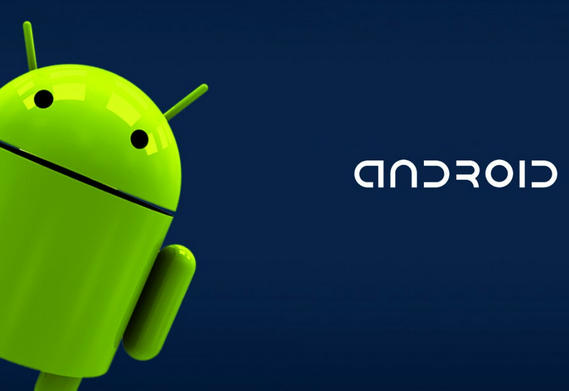


Comments
Post a Comment